Main Screen
- The Banner – Displays the full name of the instance you are logged into. This is the endpoint name that others can identify you as. From the banner you can access the following:
- Date and Time – Displays date and time (default is GMT). To set the time to Local Time (EDT), right-click and select from pop-up window.
- Action – Provides ways to create an incident
- New Incident – Allows the creation of an incident.
- Refresh Incidents – Incidents views are refreshed.
- Reload Map – Any unsaved map changes may be lost. This feature should be used carefully.
- Configuration – Provides a list of functions you choose to set:
- Languages – Provides the option to choose either English (United States) or Portuguese.
- Audio Capture Device (microphone) – Allows you to view the currently selected audio input device or change to use any of the connected audio input devices available on your system.
- Audio Playback Device (speakers) – Allows you to view or set either an internal or external device..
- Audio PTT Device – If a foot pedal is plugged in, it will be automatically selected. A pop-up window will appear if a device is added or removed while running.
- Proceed Tone Volume – Adjusts the level of the TX and ICOM or playback device. The lowest setting will mute the audio sound.
- Video Transmit Source – Choose a video source to share into the incident. Refer to Share Video for more information. – Choose which screen to share into the incident. The number included indicates the number of monitors. For example, if you have two monitors you will see Share Screen 0 and Share Screen 1. When selected the entire desktop is shared into the incident. You can also perform a screen share (Share Screen #). Refer to Share Video for more information.
- Video Transmit Quality – Allows you adjust the quality of video you wish to share to an Incident using Share Video. Using the slide control, you can modify parameters of the video you wish to share.
- Frame Rate (Default is 10 frames /sec) – Number of frames per second. The higher this is, the smoother the video will be, but this will consume more bandwidth.
- Video Size ( Default is 100%) – Scales the video while maintaining aspect ratio.
- Max. Bit Rate (Default is 768 Kbps Bandwidth) – Adjusts the sending bitrate of a video stream. In general, a higher bitrate corresponds with improved video quality. In some cases, such as a slow network, a lower bitrate may be desired.
- Video Display
- Embed Video – Enabled by default. This allows video to start playing within the incident window if there is not a video already playing there. If this is disabled (unchecked), then video will always start playing in a detached window. If this is enabled and more than one video needs to start playing, for example, if a user joins an incident with multiple videos, then one video will play in the incident window and the others will play in detached windows. Refer to Share Video.
- Auto Play Video – The incident video shared will automatically display in an undocked window. If this is enabled with Embed Video, the video you share or receive will automatically be displayed in the incident window.
- Notification – Enables (by default) or disables missed invitation notifications. When invitation(s) to an incident arrives and then times out, a visual notification will appear on your IWS screen. Mutualink recommends disabling Notification.
- Share Location – Allows your location to be shown on the map. A dialog box will display to indicate you should set to share your location.
- List Text Scale – Adjusts the size of the interface text. Minimum is 75% with a maximum of 200%.
- Help
- Help Contents – Provides a main help system.
- Check for Updates – Allows you to check for application updates. If an update is available, you will be prompted to download. You can also check for updates from the main interface Help > Check for Updates.
- Submit Error Report – Enables the submission of logs to Mutualink Customer Support or save to a zip file.
- About – Provides the current installed version and the End-User license.
The Update feature may be disabled depending on the environment the IWS is installed in.
- Navigation Pane
- New Incident – Allows the creation of an Incident.
- Side Bar – Displays a static view of feature icons and will always be shown to the left of the Main window. When you select a feature, the icon displays in full color. All the other icons will remain in greyscale. The selected icon will remain selected until you select a new feature. Your selection will also remain if you log out and log back in. For example, if you have the IWS selected, upon re-login that feature is displayed. The following is a list of features icons and their description:
- The Workspace – Displays in the center of the window. It displays the active talkgroups. The Workspace also displays tabs the top of the window.
- Incidents – Displays all the active talkgroups. From the Incident you can perform Sharing/Unsharing , Incident Map, Text Messaging, Sharing/Unsharing or view the Event Log.
- Network Map – Displays the geographic locations of available IWSs and resources, provided they have been configured to share their locations.
- Managed Talkgroup – Are like Incidents in how users interact with each other and the way resources and media can be shared among Talkgroup members.
- Managed talkgroups display in the top right corner.
- Only display the TX button – this is the equivalent of the PTT button and shares communications with all members of the talkgroup
- Talkgroups have many of the same features of an Incident
- Share Video, Incident Map, Incident Color, Text, Files, and Event Logs
- Resources can be added to talkgroups, provided they are under your control and configured
Modifying settings does not happen automatically. You must apply the settings, stop the video share and restart video share. Click Reset to Defaults to restore settings to 10 frames /sec. ; 100% scale ; 768 Kbps Bandwidth.
It is recommended to use a lower Video Size and/or Frame Rate values when decreasing bitrate to make up for a lower bandwidth. The inverse is also true. If you are increasing the max bitrate it is recommended to increase Video Size and/or Frame Rate values.
| Press | To |
|---|---|
| Windows | |
| Ctrl+I | Create new incident. |
| macOS | |
| Command ⌘-I | Create new incident. |
 Autohide Pin Autohide Pin |
Click the pin to toggle between pinned (panel will stay in last user state) and unpinned (panel will auto hide after 3 seconds of no interaction with panel). When unpinned, the pin icon will have a line through it. | |
| All IWSs | All active agencies in the Mutualink network with their corresponding endpoints that are available to invite into incidents. You can invite an IWS using either a click and drag or right-click and select Invite to New Incident. | |
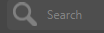
|
Searches for identities that match the specified term entered into the Search field. | |
 My Resources My Resources |
A list of resources under your control that you may invite to or remove from incidents. | |
 Favorites Favorites |
Allows you to manually create a list of your favorite endpoints for easier access | |
 Active Incidents Active Incidents |
Displays the active incidents in a vertical. Incidents may be rearranged with most active/important on top Scroll bar provides navigation when large number of incidents are present. | |
 Invites Invites |
Incidents you have been invited to but have not accepted or declined. When you click this icon a list of invites appears. | |
 Other Other |
Incidents that LNK360 knows about but is not currently a member of. Referred to as Ghost Incidents. | |

 Expand/Collapse Expand/Collapse
|
Expand/Collapse left panel to provide larger workspace area. |

